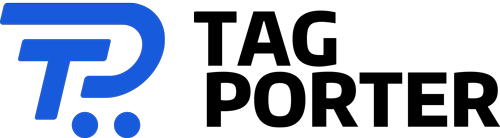Starts at $ 379.99
Starts at $ 379.99
Samsung Galaxy S23 Ultra 5G Black 512GB - 6.8" 120 Hz AMOLED Display, 200MP+12MP+10MP+10MP Rear Camera, 12MP Selfie Camera, 8K Video, S-Pen Included, Nightography, (CAD Version & Warranty)
Starts at $ 1,858.93
SAMSUNG Galaxy S23 Ultra 5G SM-S918B/DS 512GB 12GB RAM, 200 MP Camera, Factory Unlocked – Green
Out of stock
How to Save Your Smartphone’s Battery Life
-3ec5.jpg)
Estimated reading time: 3 minutes
The first step in saving your smartphone's battery life is to understand the factors that drain it. Some of the most common culprits include screen brightness, apps running in the background, and network connections. By making some simple adjustments to your phone's settings and usage habits, you can extend your battery life and get more out of your phone.
Turn on Low Power Mode
Most smartphones come with a low power mode that reduces power consumption by limiting certain features. To turn on low power mode on an iPhone, go to Settings > Battery and toggle on Low Power Mode. You can also add it to the Control Center via Settings > Control Center > Customize Controls and pick Low Power Mode. It turns off automatically when the battery level reaches 80% or higher.
Adjust Screen Settings
The screen is one of the biggest battery hogs on your smartphone. To reduce screen power consumption, you can:
Reduce Screen Brightness
Lowering the screen brightness can make a significant difference in battery life. You can adjust the brightness level manually or set it to change automatically based on ambient light.
Let Your Screen Turn off Sooner
Reducing the amount of time your screen stays on can also save battery life. You can adjust the auto-lock time in your phone's settings.
Turn off Vibrations
Vibrations are useful for alerts and notifications, but they consume a lot of battery power. Turn off vibrations for notifications that are not critical.
Manage Your Apps
Running multiple apps in the background can drain your battery quickly. Here are some tips to manage your apps:
Close Unused Apps
Close apps that you're not using, especially those that run in the background. You can close them manually or use a task manager app.
Disable Auto-Updates
Automatic app updates can consume a lot of battery power. Disable auto-updates and update apps manually when you have access to a power source.
Uninstall Unused Apps
If you have apps that you don't use, uninstall them to save storage space and battery power.
Network Connections
Network connections such as Wi-Fi, Bluetooth, and cellular data can also drain your battery. Here's how to manage them:
Turn off Wi-Fi and Bluetooth
If you're not using Wi-Fi or Bluetooth, turn them off to save battery power.
Disable Location Services
Location services can also drain your battery. Turn them off when not in use or use them selectively.
Use Airplane Mode
An easy way to conserve some battery is to open the pull-down shade on your phone and tap the Airplane mode button. This will instantly disconnect your phone from all these services and prolong battery life.
Conclusion
In conclusion, saving your smartphone's battery life is a matter of making some simple adjustments to your phone's settings and usage habits. By turning on low power mode, adjusting screen settings, managing your apps, and network connections, you can extend your battery life and avoid unexpected shutdowns.
FAQ
How do I turn on low power mode on my iPhone?
To turn on low power mode on an iPhone, go to Settings > Battery and toggle on Low Power Mode.